Free consultation
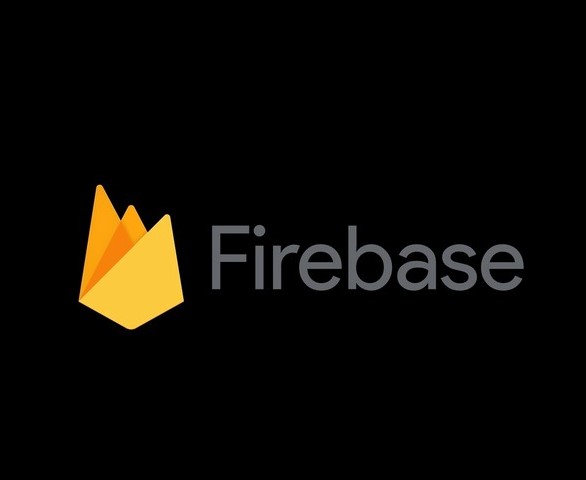
The Easiest Way to Create and Publish Your Website: Firebase Hosting
Are you eager to create your own website but have little to no technical experience? Look no further – Firebase Hosting is here to simplify the process for you. In this step-by-step guide, we'll walk you through how to set up a Firebase account and use Firebase Hosting to publish your website. It's affordable, user-friendly, and perfect for beginners.
Why Choose Firebase Hosting?
Firebase Hosting is a cloud-based web hosting service provided by Google. It offers a range of benefits for those looking to create a website without diving into the complexities of web development:
- Easy Setup: Firebase Hosting requires minimal technical knowledge, making it accessible to beginners.
- Fast Hosting: Your website will be hosted on Google's global content delivery network, ensuring speedy performance.
- SSL Encryption: Firebase Hosting automatically provides SSL certificates, securing your website with HTTPS.
- Scalability: As your website grows, Firebase Hosting can handle the increased traffic and demands.
Now, let's get started on your website creation journey.
Step 1: Create a Firebase Account
- Go to the Firebase website and click on "Get started."
- Sign in with your Google account or create one if you don't have it already.
- Once logged in, click on the "Go to console" button to access the Firebase Console.
Step 2: Set Up a Firebase Project
- Click on the "Add project" button.
- Give your project a name (e.g., "MyWebsite") and choose your country/region.
- Click "Continue" and follow the prompts to create your project.
Step 3: Install Firebase CLI and npm
To interact with Firebase from your computer, you need the Firebase Command Line Interface (CLI) and npm (Node Package Manager). If you don't already have npm installed, you can download it as follows:
- For Windows: Download the Windows installer and follow the installation instructions.
- For Mac: You can use Homebrew to install npm by running the following command in your terminal:
brew install node
- For Linux: Use your system's package manager to install npm. For example, on Ubuntu, run: arduino
sudo apt-get install npm
Step 4: Initialize Your Project
- Open your command line (Terminal on Mac, Command Prompt on Windows) and navigate to your project folder.
- Run the following command to initialize Firebase in your project:
csharp
firebase init
- Select "Hosting" as the Firebase CLI feature.
- Choose your project from the list that populates.
- Set your public directory (e.g., "public").
- Configure as a single-page app (optional).
- Confirm the settings, and Firebase will set up your project.
Step 5: Deploy Your Website
- Place your website files in the "public" directory you specified earlier.
- In your command line, run:
firebase deploy
Firebase will upload your website files, and you'll receive a hosting URL. Congratulations, your website is now live!
Conclusion
Creating and publishing your website has never been easier, thanks to Firebase Hosting. With its user-friendly interface and Google's robust infrastructure, you can have your website up and running in no time. Whether you're starting a blog, showcasing your portfolio, or launching an online business, Firebase Hosting is the cheapest and most accessible option for beginners.
Start building your online presence today with Firebase Hosting – the future of web hosting is at your fingertips! And remember to have npm installed for managing your project's dependencies and scripts.
